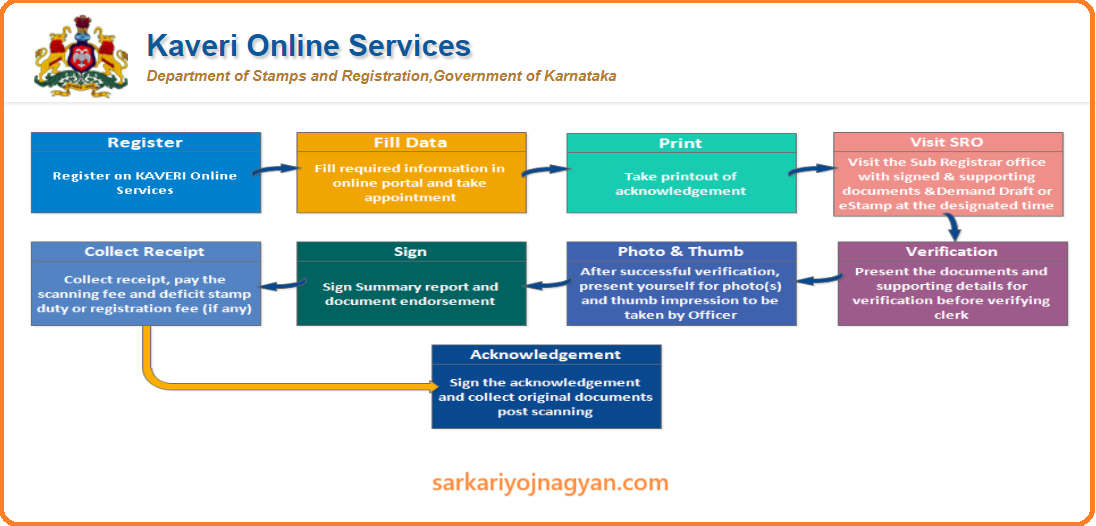Kaveri Online Services acts as virtual storage for RTC (Rights, Tenancy, and Crops) data. Primarily, the Kaveri portal holds data and records of property, and tenants and citizens of Karnataka state can register their properties there also. With just buy click of a mouse sitting at home, the citizens of a state can download or register property link documents and also obtain e-stamp papers with just a small amount of pee.
In this article, we will learn about the Kaveri online portal and all the details related to this portal. Additionally, we will discuss the benefits and important points of this portal.
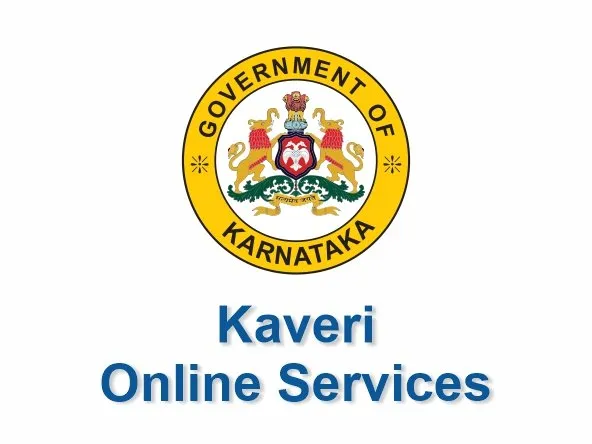
Kaveri Online Services
The Kaveri Online Services serve as a database for information about all rites and properties of lands in Karnataka. It is a virtual system where people do not have to go to different government buildings to register or verify information about the land. Instead, they must come to this portal, where they will find all the answers and solutions about the state’s land and properties. Kaveri Online has won multiple awards for its innovations in the public sector’s information technology. It is owned by the government of Karnataka’s department of stamps and registration. Many services provided under this portal for guest users include the ability to calculate their stamp duty.
- Appointments and timings are their property guidelines.
- and can locate Sub Registrar offices.
- Similarly, registered users can access documents and marriage registration.
Kaveri Online Services Portal Overview
| Web Portal | Kaveri Online Services |
| Launched By | Department of Stamps and Registration, Government of Karnataka |
| maintained by | C-DAC |
| Objective | act as a virtual storage unit for data pertaining to records of rights, tenancy, and crops (RTC) |
| Current status | Active |
| Website address | https://kaverionline.karnataka.gov.in. |
Kaveri Online: Benefits and Important Features
- The Kaveri Online Services Portal provides its customers with access 24 hours a day, seven days a week.
- You may want to consider enrolling on the site to get more out of the services that are available to you. An electronic signature tool is available via the Kaveri Online Services Portal for the generation of encumbrance certificates.
- The registration procedure on the site is speedy. To register yourself on the site, all you have to do is enter some basic information about yourself, such as your name and other identifying information.
- The Kaveri Online Services Portal comes with a comprehensive user manual that is designed to assist website users in navigating the portal and gaining a better understanding of the services.
- The Kaveri Online Services Portal has a section for alerts and updates to keep everyone informed.
- This portal has many great features, but this one stands out above the others. It’s called the categorization of services. It describes the services that are available to the various categories of users. This enables businesses to retain a record of the individuals who are using their services while maintaining the safety and security of the data that is accessible on the portal.
- The Kaveri Online Services Portal allows users to download certain files with only one click, and the selection is based on the customers’ individual needs.
- The Kaveri Online Services shows the current status of applications (whether they have been approved or are still pending).
Kaveri Online Registration
- First, we will learn how to register ourselves on the Kaveri online services portal.
- The first step is to visit the Kaveri online official page
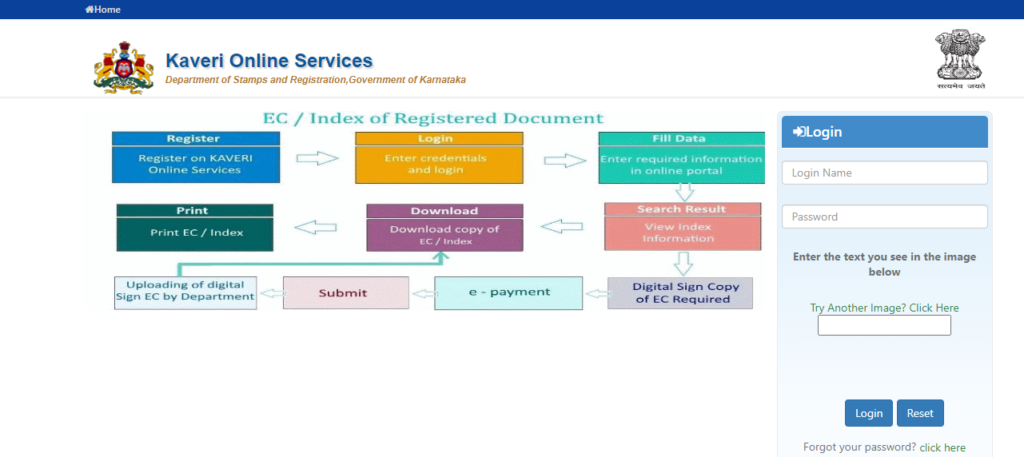
- Then you have to find the option of registering as a new user on the right-hand side of the homepage and click on it.
- After clicking, you will be directed to a new page where you will be asked to provide basic information.
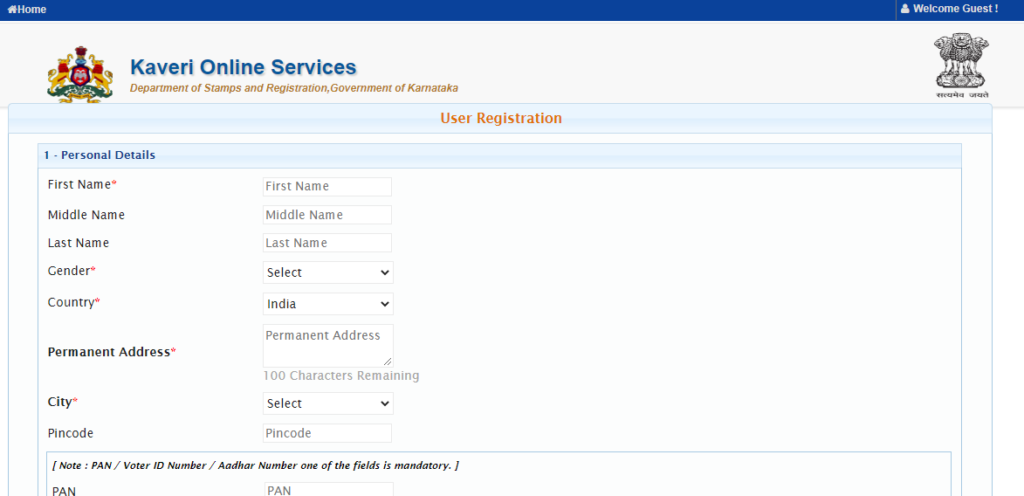
- information such as personal details, contact details, and password recovery questions
- After filling in the information, you must click the “register” button.
- After clicking the register button, you will be successfully registered on this portal.
How to get an Encumbrance Certificate EC via Kaveri Online
- To obtain an online encumbrance certificate, one must first visit the Kaveri Portal.
- And you must click the login button on the homepage.
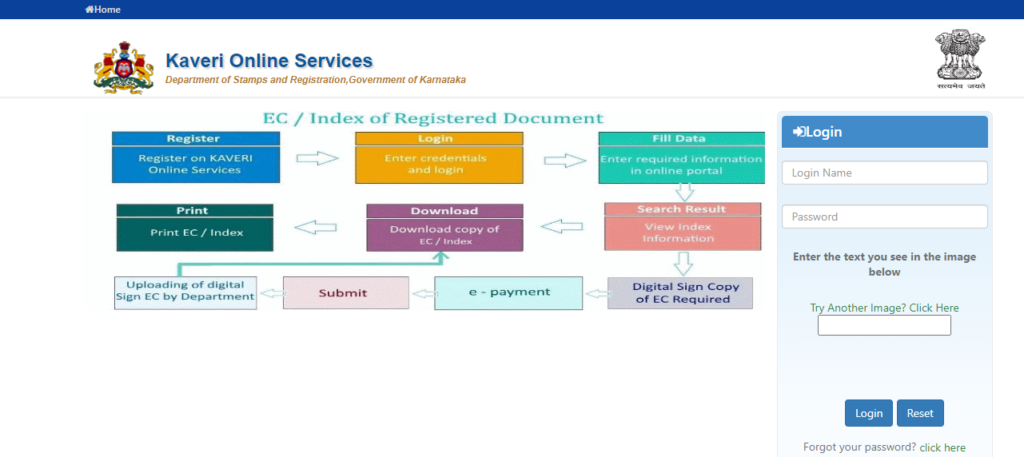
- After logging in, choose the online EC option from the menu of services and click it.
- You will be redirected to a new page titled “property registration duration.”
- You must select the length of time you have owned the property and provide property details.
- Then you must click on Send OTP to view the document.
- The OTP will be sent to your mobile device, after which you can click the view button.
- After clicking the view button, the EC or encumbrance certificate can be downloaded.
Stamp Duty Registration Fee Calculator
- To utilize the stamp duty and registration fee calculator on Kaveri’s online services, you must first visit the Kaveri online portal’s official website.
- The webpage also has a calculator for stamp duty and registration fees option. Click the link.
- Then, a page with calculator requirements will be shown.
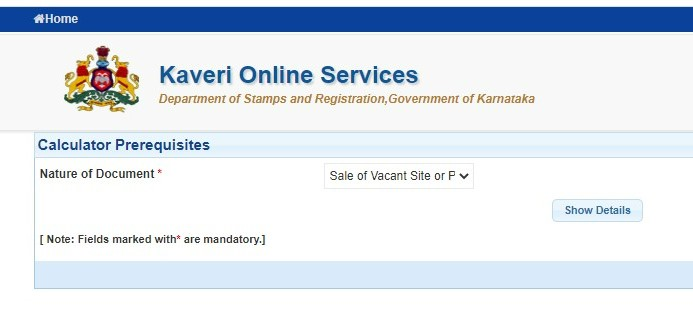
- After completing this step, the website will prompt you to enter further information, such as the property’s location, market value, and purchase price.
- After entering all of this data, click the “calculate” button.
- The property transaction’s stamp duty and registration fees would be shown on the screen.
Kaveri Online Services: Property Valuation
- First, visit the official website of the Kaveri online portal.
- Then on the homepage, click on the property valuation option and a new page will open in front of you.
- The new page will contain the valuation details
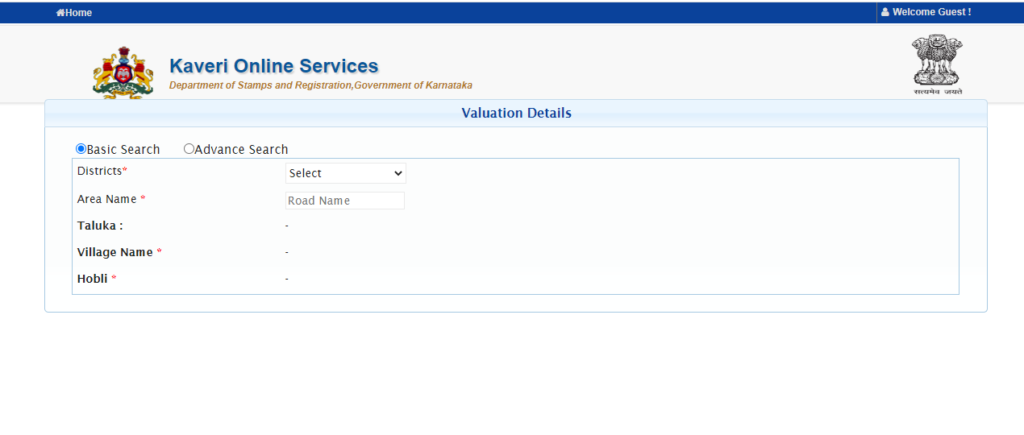
- such as district, area name, property usage type, property type, and total area and after entering the details, you have to click on “display valuation.”
- After clicking, you can see the file read details list which is displayed on the screen.
Kaveri Online: Guest Services
- As a guest user, you can use the property valuation you can calculate your property value by providing the details.
- Guest users can also generate challan by making payments for a challenge using this portal
- You can also check the status of the challenge on this portal.
- Any guest user can calculate the stamp duty and registration charges on his property at the time he wants to sell it by simply visiting the stamp duty and registration fee calculator which we have shown below in the section
- Any guest can find the nearest marriage office and sub-register office near them. With the help of this portal.
Booking Online Appointments
- Once you have successfully registered, only then can you apply to book an online appointment service on the Kaveri online portal
- After successfully logging in on the official website of Kaveri online services,
- Then the user can click on the pre-registration data entry and appointment booking options.
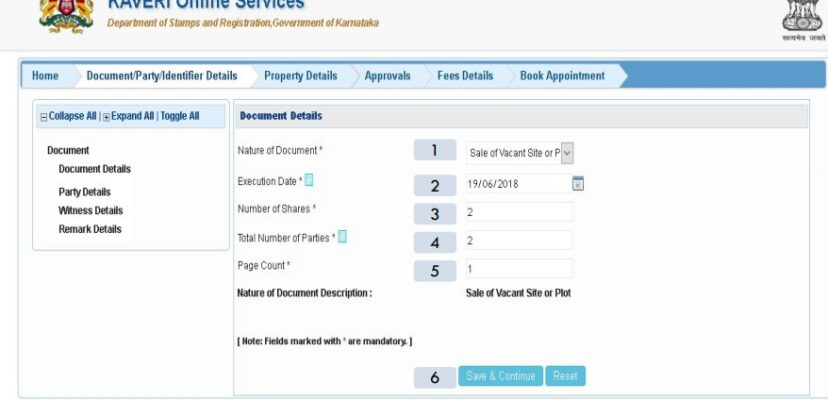
- Then a new page will be opened where you have to click on the document registration option.
- Then you have to select some options from the dropdown menu to start the document registration process.
- This page is called the “document details page,” and you have to fill in the following: nature of the document, execution date, number of shares, total number of parties, page count, and the number of document prescriptions. After you have entered all the details, hit the save and continue button and you will be directed to the next page.
- On the next page, choose the type of property and then check the right boxes for the party, Section 88 (exemption), and presenter party. Then click the save button to proceed further.
- Choose the title for the party name, input the entire name, and choose the relationship type. Enter the relative’s name, cell number, PAN, email address, date of birth, gender, house number, nationality, marital status, occupation, sector/street data, area details, country, state, and district, if there is a power of attorney and guardianship involved. Then, choose “Save.” and proceed further.
- Choose the title for the witness’s name, input the same along with the date of birth, gender, relationship status, occupation, citizenship, and residence, and then choose the form of identification to be presented. Check the parties and then click “Save.”
- Then on the next page, you have to fill in the details of the person who has created the deed and click the save button
- Then the next page will be opened and you have to provide all the details about the property. It is advised to enter valuation-related details before hitting the save button
- Then a new page will open where you have to upload the necessary registration documents, which are important for the process, and you have to fill in the transaction payment details as well
- Finally, your application is now saved, which you can view by clicking on the pending saved application option.
- After being granted permission, the application’s status will be updated to read “Registered by SR.” After that, you may view the same thing by clicking on the “View” button. You will need to pay the charge in order to schedule your appointment online. The next step is to use the online system to schedule the concluding appointment.
Kaveri Online Services: Generate Challan
- The procedures below must be followed in order to produce a challan on the Kaveri website.
- Only under the services for guest users portion of the live dashboard on the Kaveri online home page will you find the ability to produce a challan.
- When you click on it, a second page with the title “challan generation” will be shown to you.
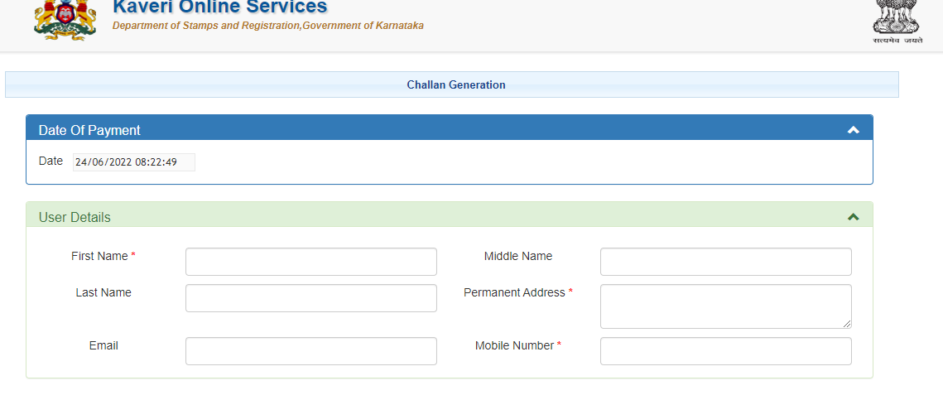
- You will have a lengthy form open in front of you that you must fill out with the basic information, payment office information, and purpose information.
- You must click the submit button after filling out all the fields to create the challenge.
Kaveri Online: Check Challan Payment Status
To check the challan payment status online
- You have to first visit the official website of Kaveri Portal.
- Then on the homepage, you can see under the live dashboard the services for guest users and the option of verifying challenge payment status. Click on it.
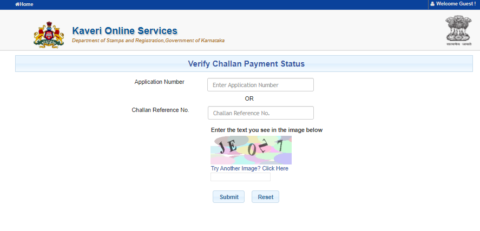
- You will be in front of you. Enter the application number to proceed with your search.
- Next, it will show you, right in front of you, the status of the challenge.
Kaveri Online: Register sales deed
Listed below is the procedure for registering a sale deed on the Cauvery portal.
- Please visit the Kaveri online official page at the beginning.
- You must first go to the official website and register as a user on the homepage.
- After enrolling, log in to the portal with your data and credentials, and then choose the pre-registration input option for document registration.
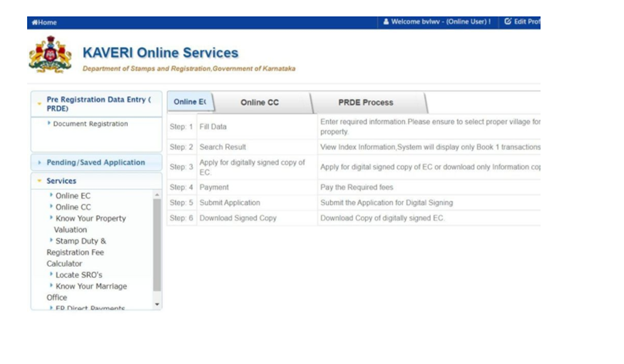
- The user must next provide data such as the kind of document, the date of execution, the number of parties involved in the transaction, and the page count of the sale deed.
- Provide the buyer and seller’s identification details. Complete the witness ID information. Specify if the property is residential, commercial, agricultural, or non-agricultural. Include the property’s income district, the district in which it must be registered, and the SRO office closest to the property.
- Then, on the following page, you must compute the stamp duty fees by entering the necessary information. Then you must submit papers such as the deed of sale and other information.
- Then you must make the payment by selecting the option for considering payment information. The last step is to schedule an appointment for sale registration. You must register the deed of sale in person at the visa office on the scheduled appointment day.
Kaveri Online: Locating Sub Registrar office
So how to look at the sub-registrar office on Kaveri online services? it is simple and is shown in a step-by-step process below.
- First, you have to visit the official website of the Kaveri portal.
- Then you have to select services for guest user users on the home page and select the locate SRO option
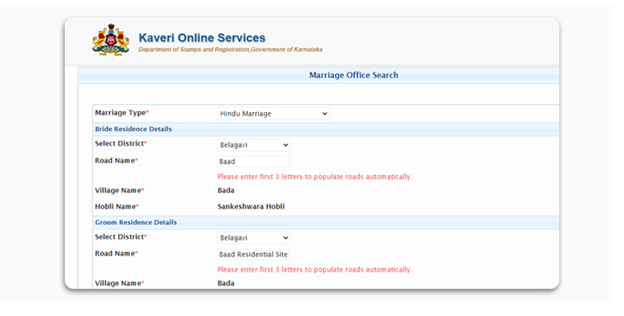
- When you choose the village district road and click search and then you will be displayed with the Asar office name and address on a new page.
Kaveri Online Services: Contact Info
Contact information as below:
- Email: prs.revenue@pmy-teammail.com
- Phone: +91 080-2251633
Other Email Addresses:
- sd1.igro@karnataka.gov.in
- sd2.igro@karnataka.gov.in
- sd3.igro@karnataka.gov.in
- sd4.igro@karnataka.gov.in
Also Read: Seva Sindhu: Service Plus (ಸೇವಾ ಸಿಂಧು) Registration